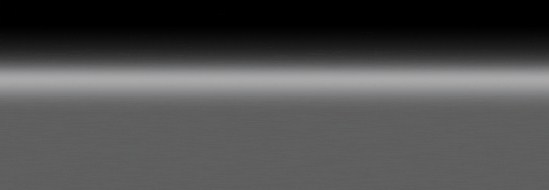Hätte ich auch erwartet das das so ist. Warum das allerdings bei dir so ist verstehe ich nicht.
nfs mount DR+ HDD
- stoldenburg
- Freak
- Beiträge: 881
- Registriert: Sa 16. Apr 2011, 15:03
- Wohnort: München
- Hat sich bedankt: Danksagungen
- Danksagung erhalten: Danksagungen
Also ich habe gestern das MPEG-2 Update gemacht, kann aber nach wie vor die Dateien nicht abspielen oder mit Video Spec analysieren. 
Hätte ich auch erwartet das das so ist. Warum das allerdings bei dir so ist verstehe ich nicht.
Hätte ich auch erwartet das das so ist. Warum das allerdings bei dir so ist verstehe ich nicht.
Individual 40 Selection LED 200/DR+ (SL121 mit v7.16.0)
Air Speaker (V1.24), Speaker 2go beide silber
Individual Standlautsprecher und Sub
MacBook Pro 13" Retina Intel Dual Core i7 2.8GHz, 16GB, 512GB flash
Air Speaker (V1.24), Speaker 2go beide silber
Individual Standlautsprecher und Sub
MacBook Pro 13" Retina Intel Dual Core i7 2.8GHz, 16GB, 512GB flash
-
skaamu1
Hast Du zum Abspielen den QuickTime-Player benutzt? Das ist wichtig. Wenn Du die Dateien, die Du aufgezeichnet hast, nicht mit VideoSpec analysieren kannst, sind sie übrigens irgendwie kaputt. Das sollte immer funktionieren, selbst dann, wenn das Abspielen nicht geht, und hat mit dem MPEG2-Plugin nichts zu tun, denn VideoSpec nutzt von Haus aus ffmpeg für die Analyse und Wiedergabe von MPEG2-Dateien:
VideoSpec is a free AppleScript studio App (Xcode 3.0 on Leopard) making use of MediaInfo CLI, MPlayer, FFmpeg, qt_tools and AtomicParsley binaries to display detailed informations on video files. Compatibility of analyzed media file with QuickTime Player v.7.6.x is provided with indication on the installation status of the displayed QuickTime Component and its download link as well as compatibility with iPod/iPhone/iPad/AppleTV. Suggestion on alternate movie player to QuickTime Player is proposed and preview of video files is available using mplayer binary tool. Furthermore, integration of Bitrate Pro adds calculation capacity with multimedia files.
-
Dreamcatcher
Ich komme hier leider auch nicht weiter ?
ich habe jetzt einen HD Film (unverschlüsselt) aus ZDF auf dem Mac gezogen, Datei nennt sich 00000014, drück ich drauf, befindet sich ein Bild von dem Film und mehrere trp und mda und idx ?
Siehe Bild :

Diese trp kann ich zwar mit dem VLC Player abspielen, allerdings nur einzeln ?
Wie bekommt man daraus einen Film ?
ich habe jetzt einen HD Film (unverschlüsselt) aus ZDF auf dem Mac gezogen, Datei nennt sich 00000014, drück ich drauf, befindet sich ein Bild von dem Film und mehrere trp und mda und idx ?
Siehe Bild :

Diese trp kann ich zwar mit dem VLC Player abspielen, allerdings nur einzeln ?
Wie bekommt man daraus einen Film ?
-
skaamu1
Einen Film bekommst Du daraus, indem Du die Dateien 0000001400.trp bis 0000001406.trp zu einer Datei zusammenfügst, zB kannst Du dafür AJoiner nehmen (http://www.digicowsoftware.com/detail?_app=AJoiner). Allerdings musst Du die Dateien dazu vorher umbenennen. Aus 0000001400.trp wird dateiname.trp.001, aus 0000001401.trp wird dateiname.trp.002 usw. usw. Wichtig ist, dass der letzte Suffix von .001 bis max. .999 geht, davor der "Zielsuffix" steht, den die neue Datei erhalten soll (also .trp) und dateiname bei allen Dateien, die zusammengefügt werden sollen, gleich ist!
Dies ist der erste Schritt, der Dir einen vollständigen, den gesamten Film enthaltenen MPEG4-Container beschert. Der großen Gesamtdatei verpasst Du die Endung ".m2ts", sie sollte problemlos mit VLC oder dem QuickTime-Player abspielbar sein. Anschließend kannst Du diese Datei in ein beliebiges Zielformat konvertieren, zB mit Handbrake oder MPEG Streamclip.
Da ich nicht weiss, was Du mit der Aufzeichnung vorhast und über welche Programme und Erfahrung Du in diesem Bereich verfügst, kann ich nur sagen: Lies' weiter oben im Thread nach, wie Du die beiden Schritte erledigen kannst. Ich habe dort schon beschrieben, wie man es machen kann, es gibt mehrere Wege / Möglichkeiten, von ganz kostenlos, dafür aber umständlich, bis 100,- EUR teuer, dafür aber einfach und schnell.
Dies ist der erste Schritt, der Dir einen vollständigen, den gesamten Film enthaltenen MPEG4-Container beschert. Der großen Gesamtdatei verpasst Du die Endung ".m2ts", sie sollte problemlos mit VLC oder dem QuickTime-Player abspielbar sein. Anschließend kannst Du diese Datei in ein beliebiges Zielformat konvertieren, zB mit Handbrake oder MPEG Streamclip.
Da ich nicht weiss, was Du mit der Aufzeichnung vorhast und über welche Programme und Erfahrung Du in diesem Bereich verfügst, kann ich nur sagen: Lies' weiter oben im Thread nach, wie Du die beiden Schritte erledigen kannst. Ich habe dort schon beschrieben, wie man es machen kann, es gibt mehrere Wege / Möglichkeiten, von ganz kostenlos, dafür aber umständlich, bis 100,- EUR teuer, dafür aber einfach und schnell.
Zuletzt geändert von skaamu1 am Mi 27. Jul 2011, 11:12, insgesamt 1-mal geändert.
-
Dreamcatcher
-
Dreamcatcher
Oh je nee, dass lass ich lieber seinskaamu1 hat geschrieben:Einen Film bekommst Du daraus, indem Du die Dateien 0000001400.trp bis 0000001406.trp zu einer Datei zusammenfügst, zB kannst Du dafür AJoiner nehmen (http://www.digicowsoftware.com/detail?_app=AJoiner). Allerdings musst Du die Dateien dazu vorher umbenennen. Aus 0000001400.trp wird dateiname.001, aus 0000001401.trip wird dateiname.002 usw. usw.
Aber danke.....
-
skaamu1
Einfacher geht es nur mit
- kostenpflichtigen Programmen wie QuickTime Pro oder turbo.264 HD
- dem kostenlosen MPEG Streamclip (das ebenfalls kostenlose und deutlich gefälligere Handbrake kann leider "aus vielen mach eine" nicht).
Wie man mit beiden Programmen umgeht, hatte ich weiter oben im Faden versucht, zu beschreiben. Für Dich wäre zum Ausprobieren MPEG Streamclip die richtige Wahl:
- kostenpflichtigen Programmen wie QuickTime Pro oder turbo.264 HD
- dem kostenlosen MPEG Streamclip (das ebenfalls kostenlose und deutlich gefälligere Handbrake kann leider "aus vielen mach eine" nicht).
Wie man mit beiden Programmen umgeht, hatte ich weiter oben im Faden versucht, zu beschreiben. Für Dich wäre zum Ausprobieren MPEG Streamclip die richtige Wahl:
"Rename" musst Du in diesem Fall nicht machen, denn die Quelldateien sind bereits in der richtigen Reihenfolge benannt. Der Speichervorgang kann anschließend etwas dauern. Probier's halt einfach mal aus, es schadet doch nicht.Another method is to put the MPEGs in the same folder, and rename them so that they sort as desired in list view. Then select them via MPEG Streamclip's "File/Open Files..." dialog box (Shift- or Command-click to select multiple MPEGs). Then choose "Edit/Fix Timecode Breaks". After this MPEG Streamclip should report the combined length of all MPEGs (check the Log Window if you want to know whether any timecode breaks were found). Then choose "File/Convert to MPEG... or /Save As..." to save them in a single file.
-
skaamu1
Das ist der Startbildschirm des Programms, denke ich. Ich benutze MPEG Streamclip nicht, kann daher oft nur mutmaßen. Da Du ein HD-Programm aufgenommen hast (die Quelldateien liegen im MPEG4-AVC-Format vor), sollte es MPEG Streamclip die .trp-Dateien aber öffnen und verarbeiten können. Auf der Herstellerseite finden sich folgende Informationen:
undThis free software requires at least Mac OS X 10.2 (Jaguar) and QuickTime 6. It is also compatible with Mac OS X 10.3.x (Panther), Mac OS X 10.4.x (Tiger), Mac OS X 10.5.x (Leopard), Mac OS X 10.6.x (Snow Leopard), OS X Lion, and QuickTime 7. It works with PowerPC and Intel based Macs.
For MPEG-2 playback and conversion, you need the QuickTime MPEG-2 Playback Component. You can buy it from Apple (http://www.apple.com/quicktime/mpeg2). If you have either Final Cut Pro or DVD Studio Pro, then the component is already installed and you don't have to buy it; but you may need to download the latest version from Apple. If you bought an older version of the component, you can update it to the latest version (http://www.apple.com/quicktime/mpeg2/update). Note that the MPEG-2 component is neither required nor useful for MPEG-1 or MPEG-4 files. But it is required for VOB files and transport streams, because they are MPEG-2 files.
For DivX playback and editing, you have to install DivX (http://www.divx.com/divx/mac).
You can also install another codec like 3ivx (http://www.3ivx.com) or XviD (n.ethz.ch/student/naegelic), but only with DivX 6.5 and later (or DivX 5.2.1) you can encode DivX files with MP3 audio.
For FLV playback and export, you can download and install Perian (http://www.perian.org).
For WMV playback, you can install Flip4Mac WMV Player (http://www.flip4mac.com/wmv.htm). If you also need to export WMV files to another format you have to buy Flip4Mac WMV Player Pro.
IMPORTANT NOTE FOR WMV EXPORT: if you want to export to WMV with Export to Other Formats, the free Flip4Mac WMV Player stops at 30 seconds; for full length export you have to buy Flip4Mac WMV Studio (http://www.flip4mac.com/wmv_studio.htm).
MPEG Streamclip lets you play and edit QuickTime, DV, AVI, MPEG-4, MPEG-1; MPEG-2 or VOB files or transport streams with MPEG, PCM, or AC3 audio (MPEG-2 playback component required); DivX (with DivX 6) and WMV (with Flip4Mac WMV Player). MPEG Streamclip can export all these formats to QuickTime, DV/DV50, AVI/DivX and MPEG-4 with high quality encoding and even uncompressed or HD video.
Video conversion is performed in the YUV color space; you can choose to scale video to any frame size using a professional 2D-FIR scaler (better than bicubic) but you can also leave it unscaled. Other optional video processing features include a powerful motion-adaptive deinterlacer, a field dominance converter, a chroma reinterlacer and an option to perform interlaced scaling instead of progressive scaling. Audio can be converted to uncompressed or to IMA, AAC, MP2 or AMR using the high-quality MP1/MP2/AC3/PCM built-in decoders of MPEG Streamclip; it is also kept in perfect sync with video using a timekeeping system.
MPEG Streamclip can save edited movies as MOV files, and (when possible) as AVI or MP4 files. Edited MPEG-1 or MPEG-2 files are saved as MPEG or TS files.
MPEG Streamclip (with or without the MPEG-2 Playback Component) can also convert MPEG-2 transport streams into muxed MPEG-2 files, for immediate burning at full quality with Toast 6 or 7 and Sizzle; it can also demux MPEG-1 and MPEG-2 files and transport streams with MPEG, AC3, PCM audio to M2V and AIFF (or M1A or AC3) files, for immediate burning at full quality with DVD Studio Pro or Toast 6 and 7. A special demuxing option is available for Final Cut Pro 4/5: this application does not work well with M2V files, but MPEG Streamclip can write a special "unscaled" M2V file that preserves full video quality when imported into Final Cut Pro.
MPEG Streamclip can handle files and streams larger than 4 GB, split in any number of segments, or with multiple audio tracks, and can also optionally handle timecode breaks. It is compatible with MPEG-1 and MPEG-2 video, MPEG layer 1/2 (MP1/MP2) audio, AC3/A52 audio, and PCM audio.
The player included in MPEG Streamclip lets you preview the files and transport streams before doing the conversion; it also lets you visually set the In and Out points for the conversion so you can convert just the part of the file you are interested in, and also cut commercials and other unwanted parts, or edit the stream and join two streams with Cut/Copy/Paste.
MPEG Streamclip supports batch processing: just drag some files in the batch list, choose a conversion and a folder, click the Go button and MPEG Streamclip will automatically convert all your files.
-
Dreamcatcher
Kann man nicht verarbeiten
Die Apple QuickTime MPEG-2 Playback Komponente ist nicht installiert...
Ihnen entgehen die zwei wichtigsten Funktionen von MPEG Streamclip:
- Sie können keine MPEG-2-Dateien oder Transport Streams abspielen
- Sie können keine MPEG-2-Dateien oder Transport Streams nach QuickTime, DV, AVI konvertieren
Alle anderen Funktionen sind aber jederzeit verfügbar, darunter das Abspielen und Konvertieren von MPEG-1 zu QuickTime, DV, AVI, Demuxen von MPEG-1 und MPEG-2, AC3-Dekodierung und Konvertierung von Transport Streams in MPEG-Dateien (nützlich, wenn Sie Toast 6 oder höher verwenden.)
MPEG Streamclip ist kostenlos, die MPEG-2 Wiedergabekomponente gibt es jedoch nur gegen eine kleine Gebühr (in Deutschland EUR 19,99) online bei Apple:
http://www.apple.com/de/quicktime/mpeg2
Die Apple QuickTime MPEG-2 Playback Komponente ist nicht installiert...
Ihnen entgehen die zwei wichtigsten Funktionen von MPEG Streamclip:
- Sie können keine MPEG-2-Dateien oder Transport Streams abspielen
- Sie können keine MPEG-2-Dateien oder Transport Streams nach QuickTime, DV, AVI konvertieren
Alle anderen Funktionen sind aber jederzeit verfügbar, darunter das Abspielen und Konvertieren von MPEG-1 zu QuickTime, DV, AVI, Demuxen von MPEG-1 und MPEG-2, AC3-Dekodierung und Konvertierung von Transport Streams in MPEG-Dateien (nützlich, wenn Sie Toast 6 oder höher verwenden.)
MPEG Streamclip ist kostenlos, die MPEG-2 Wiedergabekomponente gibt es jedoch nur gegen eine kleine Gebühr (in Deutschland EUR 19,99) online bei Apple:
http://www.apple.com/de/quicktime/mpeg2
-
skaamu1
Dann mag MPEG Streamclip die MPEG4-Dateien nicht, weil sie in einen MPEG Transport Stream verpackt sind. Ohne das MPEG2-QuickTime-Plugin schaust Du in die Röhre. Bemerkenswert, dass das Programm eine entsprechende Fehlermeldung produziert... Aber da kann Abhilfe geschaffen werden, schau' mal in Deine PN.
Alternativ kannst Du auch die MP4tools probieren, vielleicht stellen die sich etwas weniger "eng" an als MPEG Streamclip. MPEG4-Dateien zusammenfügen können sie jedenfalls, ich habe aber keine Ahnung, wie sie sich bei MPEG-TS anstellen. Da es auf MP4Box zurückgreift, die laut technischen Daten aber mit .ts umgehen kann, klappt's vielleicht.
Alternativ kannst Du auch die MP4tools probieren, vielleicht stellen die sich etwas weniger "eng" an als MPEG Streamclip. MPEG4-Dateien zusammenfügen können sie jedenfalls, ich habe aber keine Ahnung, wie sie sich bei MPEG-TS anstellen. Da es auf MP4Box zurückgreift, die laut technischen Daten aber mit .ts umgehen kann, klappt's vielleicht.
Zuletzt geändert von skaamu1 am Mi 27. Jul 2011, 11:56, insgesamt 1-mal geändert.
-
Dreamcatcher
-
skaamu1
So. Schau nochmal in Deine Post. Wenn das auch nicht hilft, dann bitte die MP4tools probieren.
Der Download von der Apple-Seite hilft Dir nur begrenzt weiter, weil sich das Package nicht auf Lion installieren lässt. Da hat Apple geschlampt: http://www.macuser.de/forum/f52/lion-quick-time-595447/ Man muss manuell installieren, aber das Plugin als solches sollte laufen. Zur Not QuickTime 7.6.6 nachinstallieren, falls das System es gar nicht erkennen möchte: http://support.apple.com/kb/dl923
Der Download von der Apple-Seite hilft Dir nur begrenzt weiter, weil sich das Package nicht auf Lion installieren lässt. Da hat Apple geschlampt: http://www.macuser.de/forum/f52/lion-quick-time-595447/ Man muss manuell installieren, aber das Plugin als solches sollte laufen. Zur Not QuickTime 7.6.6 nachinstallieren, falls das System es gar nicht erkennen möchte: http://support.apple.com/kb/dl923
-
skaamu1
Du sollst auf keine Ordner drücken. Wenn Du das ZIP-Archiv, das ich Dir geschickt habe, entpackt hast, liegt wieder genau eine Datei vor. Diese heißt QuickTimeMPEG2.component und die kopierst Du bitte unverändert nach /system/Library/QuickTime. Anschließend startest Du Deinen Mac neu und danach sollte die MPEG2-Verarbeitung funktionieren.
-
skaamu1
Das schrieb ich doch ein paar Postings weiter oben, mittlerweile auf der vorherigen Seite!?
Übersetzen werde ich das nun nicht auch noch!skaamu1 hat geschrieben:(...)Für Dich wäre zum Ausprobieren MPEG Streamclip die richtige Wahl:
"Rename" musst Du in diesem Fall nicht machen, denn die Quelldateien sind bereits in der richtigen Reihenfolge benannt. Der Speichervorgang kann anschließend etwas dauern. (...)Another method is to put the MPEGs in the same folder, and rename them so that they sort as desired in list view. Then select them via MPEG Streamclip's "File/Open Files..." dialog box (Shift- or Command-click to select multiple MPEGs). Then choose "Edit/Fix Timecode Breaks". After this MPEG Streamclip should report the combined length of all MPEGs (check the Log Window if you want to know whether any timecode breaks were found). Then choose "File/Convert to MPEG... or /Save As..." to save them in a single file.
-
Dreamcatcher
Hat kein Sinn. Bin kein Computer Profi, dass hatte ich bereits geschrieben
Kann ich das QuickTimeMPEG2.component aus meinem /system/Library/QuickTime. einfach wieder löschen ohne mir was an meinem System zu zerstören ?
Kann ich das QuickTimeMPEG2.component aus meinem /system/Library/QuickTime. einfach wieder löschen ohne mir was an meinem System zu zerstören ?
Zuletzt geändert von Dreamcatcher am Mi 27. Jul 2011, 13:08, insgesamt 1-mal geändert.
- DanielaE
- Spezialist
- Beiträge: 3504
- Registriert: Di 19. Apr 2011, 19:17
- Wohnort: Nürnberg
- Hat sich bedankt: Danksagungen
- Danksagung erhalten: Danksagungen
Einfach zusammenkopieren! Noch einfacher geht es nicht mehr (abgesehen von löschen).Dreamcatcher hat geschrieben:mein Problem ist, wie kann ich die Dateien 0000001400.trp bis 0000001406.trp zu einer Datei zusammenfügen ?skaamu1 hat geschrieben:Einen Film bekommst Du daraus, indem Du die Dateien 0000001400.trp bis 0000001406.trp zu einer Datei zusammenfügst.
Ciao, Dani
Loewe bild 7.55 (SL520+v6.sowas-von.β) an Screen-Wall-Mount 2, UniCAM EVO (4.0, Troja 4.60) mit HD+ HD02,
Yamaha RX-A1060, Pioneer DV-LX50, ShieldTV Pro (2019), FireTV Stick 4K Max, 2xAlcone Pascal XT Front, 1xAlcone Dirac XT Center, 2xAlcone Lagrange XT Rears, 2xSolid Monitore Presence/Height in Konfiguration 5.0.2
PGP:2CCB 3ECB 0954 5CD3 B0DB 6AA0 BA03 56A1 2C46 38C5
Loewe bild 7.55 (SL520+v6.sowas-von.β) an Screen-Wall-Mount 2, UniCAM EVO (4.0, Troja 4.60) mit HD+ HD02,
Yamaha RX-A1060, Pioneer DV-LX50, ShieldTV Pro (2019), FireTV Stick 4K Max, 2xAlcone Pascal XT Front, 1xAlcone Dirac XT Center, 2xAlcone Lagrange XT Rears, 2xSolid Monitore Presence/Height in Konfiguration 5.0.2
PGP:2CCB 3ECB 0954 5CD3 B0DB 6AA0 BA03 56A1 2C46 38C5